User Technical Support
Knowledge base.
I. General issues. PokerOCR (PokerRecorder and PokerRecorderOCR).
See the list of supported rooms here
For a list of supported rooms and game types, see here
Subscription price for 1 month, depending on the limit played
More information here
Example,
You play at 6 tables. Launch 6 PokerRecorder and 3 PokerRecorderOCR.
1st PokerRecorderOCR and 1st, 2nd PokerRecorder are operating on port 1002.
2nd PokerRecorderOCR and 3rd, 4th PokerRecorder are operating on port 1003.
3rd PokerRecorderOCR and 5th, 6th PokerRecorder are working on port 1004;
By default, PokerRecorderOCR has 20 threads. You can change the number of threads in the file C:\PokerRecorderOCR\tmp\Interset.txt at the very top line.
Video showing how to change the port in PokerRecorder and PokerRecorderOCR (file must be downloaded)
Also check if the base point is set correctly. The pivot point is the upper left-most point of the poker table. The coordinates of other elements of the poker table are counted from it. If this point has incorrect coordinates, then all the elements of the poker table will be scanned incorrectly. In the PokerRecorder settings there is an automatic positioning and selection of a base point, buttons [1-6]. Each button corresponds to one of six positions on the poker table. To position the poker table, you need to move the desired poker table, thereby making it active, and click on the button [1-6] in PokerRecorder:
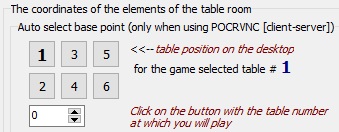
The poker table will take the desired size and position, and so for all poker tables.
If for some reason you manually position the poker table, then you can check the correctness of the coordinates of the base point by the cards on the board. After clicking on the General Test button in the PokerRecorder settings, you need to check that the yellow rectangle bordering the board cards at the top and left fits snugly against the edge of the board cards, like this:
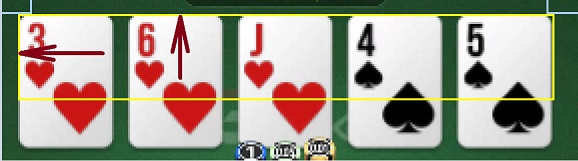
If this is not the case, then manually adjust the position of the base point using these tools:
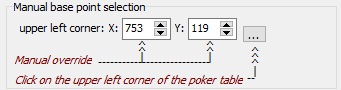
If everything is correct, then If everything is correct, then You need to download and install Camtasia video recording software.
Link to Camtasia .
Next, you need to launch PokerRecorder. Be sure to maximize the PokerRecorder window so that the field with the generated hand history can be seen on the right. Launch the Camtasia poker client and program. Then click on the record button in Camtasia and narrow the frames of the record window so that only the expanded PokerRecorder and the poker table are included in the record. Then start recording and carry out all the steps to adjust the positioning as usual. Then play for at least 30 minutes. Stop recording. You don't need to save anything.
The file we need in the * .trec format is located in the My Documents\Camtasia folder.
Send this file to us via Telegram : pokerocr or a link to the file by email: support@pokerocr.com We will reproduce your situations and determine the reason for the formation of hand histories with an error. We will inform you about the results.
ATTENTION!!! All sent video materials are strictly confidential. They are destroyed immediately after the issue has been resolved. One person is working with the video materials - the project manager. We guarantee that no one else will see the video materials you send!
ALL the rooms listed here
Program GTO+X designed to control the PokerSnowie solver.
We recommend using the solver - API CheckMath/CheckMath (API MODE) as the main solver. This solver is fast - the time to receive a recommendation from the moment of the Hero's turn is 2-4 seconds.
CheckMath works when playing, when there are two players in the game (HU). If you play at limits from NL100, then the HU situation at the table will be 70-80% of the time.
Solver PokerSnowie works in both HU and multiway (there are more than two players in the game) situations. The time to receive a recommendation from the moment the Hero's turn starts is 10-15 seconds.
If you often encounter multiway situations at the table, then it makes sense to use GTO+X and PokerSnowie.
In the PokerRecorder settings, you must set the priority to API CheckMath/CheckMath (API MODE), make PokerSnowie the second solver. At the same time, if there is a situation at the HU table, then the Hero's move recommendation comes from API CheckMath/CheckMath (API MODE), if there is a multiway situation - from PokerSnowie.
The subscription is valid for 1 month.
Subscription start date:.
- when purchasing the first subscription - from the moment of activation of the PolerOCR license;
- when purchasing subsequent subscriptions - from the moment of receiving funds for the renewal of the PokerOCR subscription;
Any claims (including monetary claims) regarding the operation of our software are not accepted if the User does not have a valid PokerOCR subscription (PokerRecorder+PokerRecorderOCR) at the time of application!
II. Technical issues. PokerOCR (PokerRecorder and PokerRecorderOCR).
Here is a video on setting up a client-server connection.
There may be several reasons:
- the computer with the server program is not accessible to the computer with the client program.
Actions:
Disable the antivirus and firewall on both computers. You can check the availability of a computer with our server program using a standard Remote Desktop Connection (RDP). On the server computer, enable Remote Desktop Control (RDP) in the computer settings. On the client computer, click on the menu Empty -> Standard -> Remote Desktop Connection. Next, enter your IP, username and password. As soon as you successfully connect to the remote desktop, then our client-server will work;
- RDP is working, but client-server is not working .
Actions:
Disable antivirus and firewall on both computers. Restart our client;
- RDP is working, antivirus and firewall are disabled, but the client-server is not working .
Actions:
Check if you have specified the correct IP and port of the server computer in the client. You can check the server IP by entering the ipconfig command on the server computer in the command line (cmd). When starting our server program, you need to specify the port to use and remember it. If you forgot the port that you entered into the server, you need to restart the computer with the server, because it can only be stopped from the client program. After rebooting, start the server program again and note the port.
The officially supported way of playing is playing on two computers. On one, less productive, our server program is installed, on the second, productive computer, our client program and other software are installed.
Detailed information here (see connection option # 4)
If the game is played on two computers. That computer with a poker client can be budget, but the second computer must be productive. If you play on the same table, then with one PokerRecorder and one PokerRecorderOCR installed, hardware can be the most budgetary, almost any computer/laptop of the last two years. If you play at 4-6 tables and the equipment is weak, then you need to either upgrade the equipment or you can rent a VPS. You will need to install PokerRecorderOCRs on the VPS.
PokerRecorder has an indicator that shows the rate at which hand histories are formed.
If after 5 minutes of PokerRecorder operation this value is greater than 2300 - 2500 msec., Then the first thing you need to do is disable, and it is better to remove the antivirus program, as well firewall and built-in Windows service - antimalware service . If this is done and all the same time is> 2500-3000 msec., It means that PokerRecorderOCR does not have enough processor time (the processor is 100% loaded), this affects the speed of creating hand histories. PokerRecorder expects 3000 msec before sending hand history to third-party software. from the moment the turn transitions to Hero. If during this time PokerRecorder does not receive all values from PokerRecorderOCR, then the hand history will be sent incomplete and third-party software will not be able to work with it.
On the first computer, less productive, you need to install:
- Poker client;
- Our server program.
On a second, more powerful computer, you need to install:
- PokerRecorder;
- PokerRecorderOCR;
- Our client program;
- GTO+X (optional);
- PokerSnowie (optional);
System requirements
Below is a video with automatic positioning of two poker tables.:
Below is a video with the positioning of the scanning areas of the poker table objects automatically: ;
But can be positioned manually.
Below is a video showing the positioning of the scanning areas of the poker table objects manually:
III. Questions about solvers.
More information here
The differences are as follows:
- API CheckMath is integrated into PokerRecorder, recommendations for the Hero's actions are shown directly in the PokerRecorder window. CheckMath (API MODE) does not need to be installed.
- CheckMath (API MODE) must be installed on the same computer where PokerRecorder is installed. The Hero's action recommendations are shown in CheckMath. You can also get comprehensive information on ranges, EV, etc.
Both options support multi-table play at the same time. Both options support multi-table play at the same time. Please note that both versions of the game are included in the CheckMath subscription (API MODE), i.e. with support for API mode.
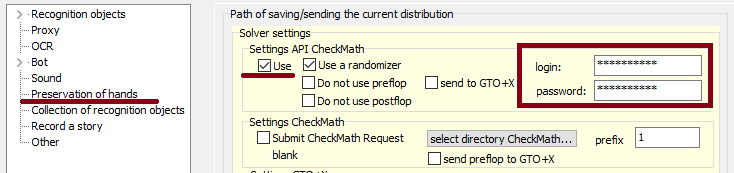
To play with CheckMath (API Mode), you must in the PokerRecorder settings and perform the following actions:
- uncheck USE
- check the box on Submit CheckMath Request;
Attention! You cannot leave both the USE and Submit CheckMath Request checkboxes! You must choose one option!
- select the location of the folder with CheckMath (API Mode) (see the screenshot, pos. 1):
- set in the field with the prefix a numerical value from 1 to 6. This value must be unique for each open PokerRecorder (see the screenshot, pos. 2):
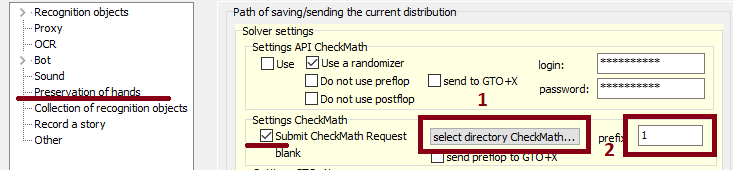
1 - API CheckMath is a service, support for which is integrated into PokerRecorder. Hints are displayed directly in PokerRecorder. You don't need to install CheckMath.
2. CheckMath is a program. CheckMath (API MODE) must be installed.
Both variants of the game are included in the CheckMath subscription (API MODE), i.e. with support for API mode.
The cost of a CheckMath (API MODE) subscription for one month:
-300€/month, includes 25,000 requests
-150€/month, includes 10,000 requests
When you buy your first subscription to PokerOCR, we give 500 free requests to CheckMath (API MODE) / CheckMath API (works for both) as a gift.
All unused requests can be carried over to the next month in case of re-subscription
For CheckMath subscription questions, please contact - email, Skype: support@checkmathpoker.com
Сайт CheckMath
Youtube channel
Information about the PokerSnowie solver look here
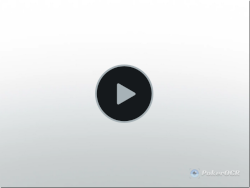
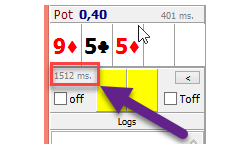




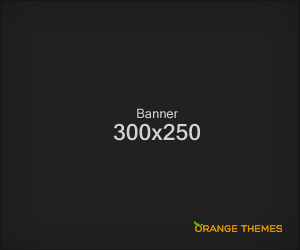





.png)
Christian Forbus
Est magna idque te ius no fugit democritum has te invenire
view articleOrange Themes
Et cum magna singulis explicari, cibo signiferumque eam ne. At altera semper efficiantur mel
view articleFernando Ooten
Et cum magna singulis explicari ne
view articleNelson Mclachlan
Et tempor laboramus nam, feugiat laboramus consetetur ut vim, eam.
view article